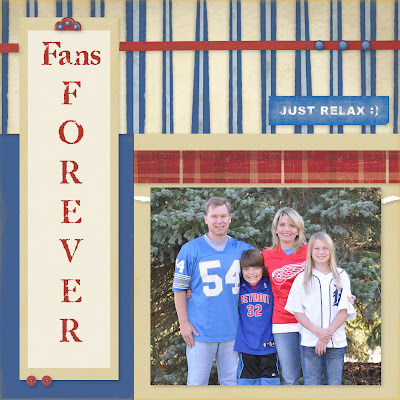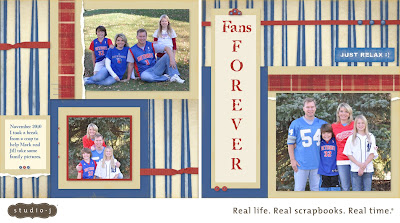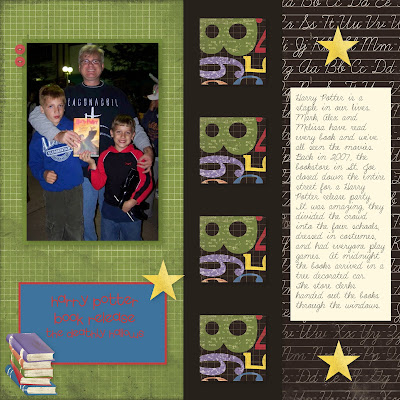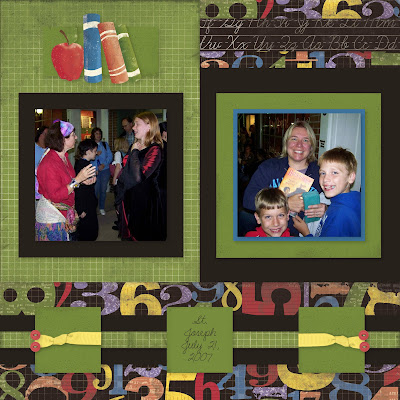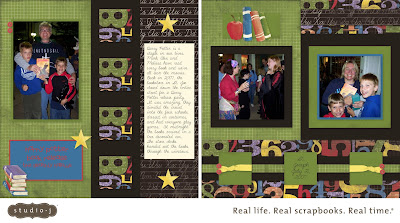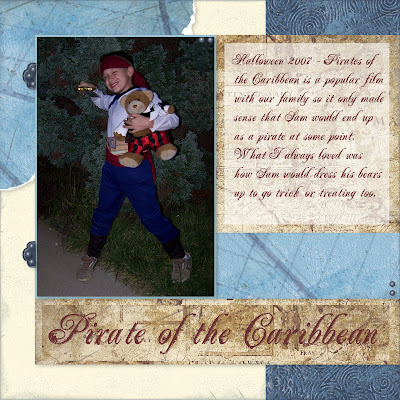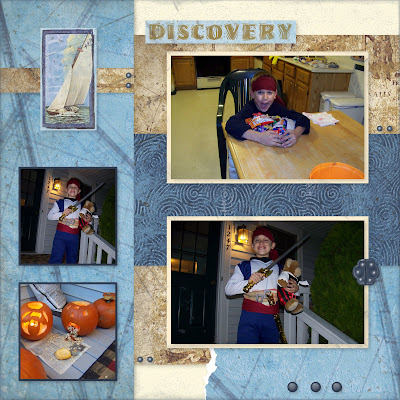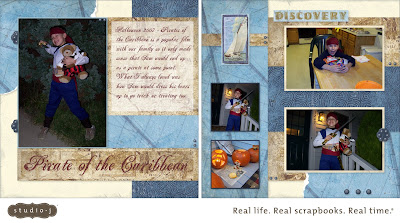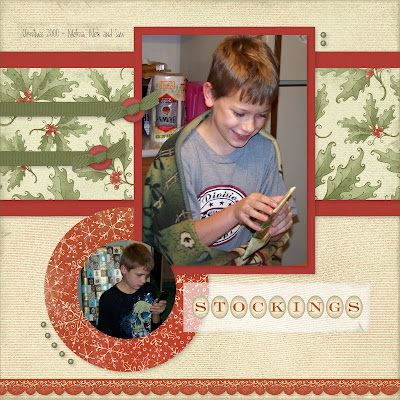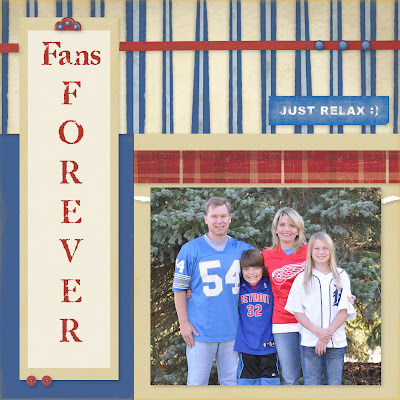
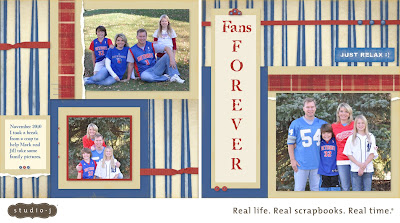
Thanks so much for following my blog through these tutorials for Studio J, I appreciate it and I hope you are ready to
JUMP IN and start with Studio J for yourself. Don't forget that it's
absolutely FREE to try it out, you only pay once you fall in love with your layouts and want Close to my Heart to print it out and send it to you. Another nice little bonus is that you get a
free jpeg with every layout so you can share the layouts with family and friends before they even arrive in the mail. At the end of this final tutorial and I'm going to show you the memberships that will make your layouts SUPER CHEAP to make.
The final part of making your layouts is decorating them with embellishments. You get three choices,
Buttons, Metals, and Ribbons. These are the main embellishments in traditional scrapbooking with Close to my Heart and you won't believe how realistic they look on your layouts!
With each layout mix that you choose there are suggested embellishments already on the layout. You can see them on the layout as you are working on it although they are not colored yet. To color the embellishments, just click on them and choose from the suggested colors that match the layout OR choose any of our 60 colors. You are given three options when coloring:
1. To color all like items (for instance, all buttons on the page)
2. To "uncolor" all like items
3. To color only THIS item that you've clicked on.
With the buttons you also get the option to color the thread too!!
What if you don't like the embellishments they've recommended? Then just click on the embellishments tab at the left on the menu and "uncheck" the
Show toggle accents box. That will make them all disappear so you can choose your own embellishments.
Buttons In the buttons section you can click on the suggested colors under the buttons to make them a certain color. Then just left click on the button and slide it to just the spot you want on your layout. Once there you can keep the color you chose or switch to any other color among 60. You can also slide thread over and adjust it in size to fit the buttons you've chosen.
Metals Your choices for the metal embellishments are several, brads, photo hangers, hinges, ribbons slides, photo clips, and staples. Again you can choose the color you want and slide them over onto your layout. Remember to layer, the hinge will need some brads to "hold" it on!!
Ribbons With the ribbons you can choose from several types and bows and tabs too. Slide them over like the above embellishments. Click on the end of any of them and move it to the length you desire. If you want a ribbon slide to look like it's really going through the ribbon, follow these steps:
1. Slide over the ribbon of your choice.
2. Go into the metals section and find the ribbon slide, place it on your ribbon embellishment.
3. Now go back to the ribbon embellishments tab again and find the "within ribbon slide" piece. Put it right on top of your ribbon slide and it will actually conform to look like your ribbon is threaded right through the slide, so cool!!!
Final Steps There are so many other things I could tell you that you could do with Studio J like how you can rotate your pages or even switch page one with page two but I don't want to overwhelm you.
Close to my Heart has done a great job to make Studio J very user friendly so you'll see those extras when you start having making layouts. In the meantime, when you finally have the layout just right, hit the "buy project" button. It will then be placed in your checkout box. If you haven't finished everything on your page, a little box will pop up telling you what you need to fix.
Otherwise, go to your cart and you will see your layout with a little peach colored triangle next to it. That triangle tells you that they want you to give a final approval before you buy. Down at the bottom you'll see an "approve layouts" button. Click on that and wait for your layout to load. Once it does, you may enlarge it for final approval. Once it's approved you can't edit it unless you "unapprove" it, you'll see that button right next to the approve button. Once all your layouts are approved and you want to buy, just click on the "check out" button and Close to my Heart will take you the rest of the way.
Thanks again for following my series!
Now here is the information on how you can save money with Studio J.Full Retail
You’ve taken the photos—now keep the memories. In five easy steps, create beautiful 12" × 12" two-page layouts showcasing your stories. When the custom prints arrive at your door, slip them into your cherished albums. No one will guess it only took a few minutes to design them!
Purchase Option Price
Per two-page, custom-printed layout $13.00 US / $15.00 CAN
Shipping per box of up to 20 layouts $5.95 US / $13.95 CAN
--------------------------------------------------------------------------------
Membership
Save an amazing 50% off retail price by becoming a Studio J® member. Only members receive free JPG files of their layouts with each purchased custom-printed layout and also have the option to purchase JPG files separately. JPG files come in both high resolution and thumbnail sizes to print, share, or archive. Membership comes with other perks like exclusive patterns, kits, and free Memory Protectors®. On top of all that, members also get free shipping on their monthly order of 4 to 20 layouts in the continental US or 7 to 20 layouts in Canada and non-continental US shipping zones. For full details, see the FAQ.
Membership Option Price
12-Month membership $99.00 US / $115.00 CAN
3-Month membership $30.00 US / $35.00 CAN
Per two-page, custom-printed layout $6.50 US / $7.50 CAN
Per two-page JPG file $3.00 US / $3.50 CAN
Minimum layouts per order for free shipping 4 (continental US)
7 (non-continental US and Canada)
--------------------------------------------------------------------------------
5-Pack
A 5-pack includes 5 two-page, custom-printed layouts, 5 Memory Protectors, and free shipping. Ideal for gift giving, or as an affordable way to try Studio J for the first time.
Purchase Option Price
5-Pack $55.00 US / $73.00 CAN
--------------------------------------------------------------------------------
Shipping
Close To My Heart products are shipped to the continental United States by Federal Express (FedEx), to the non-continental US by United States Postal Service Priority Mail, and to Canada by Landmark. Studio J layouts ship in a protected box that can hold from 1 to 20 two-page layouts plus Memory Protectors. Standard shipping and handling per box is priced as follows:
Destination Shipping Method Price
Continental US FedEx SmartPost (< 8 days) $ 5.95 US
FedEx Ground (< 5 days) $ 7.95 US
FedEx 2nd Day Air $11.95 US
FedEx Standard Overnight $18.95 US
Hawaii, Alaska, Puerto Rico, Guam USPS Priority Mail $ 9.95 US per box
APO/FPO USPS Priority Mail $ 9.95 US per box
Canada Landmark $13.95 CAN per box
Package Tracking
FedEx or Landmark will notify you by email when an order is shipped so you may track the delivery of your order. Studio J orders shipped through USPS do not have tracking numbers.
Shipping Options
In the continental United States, Studio J customers have 4 shipping methods available through Federal Express (FedEx). These options are not available for destinations outside the continental United States. Upgrading your shipping method will not affect the in-house turnaround time of your order (typically 2 to 4 business days).
Please keep in mind that upgraded shipping methods are guaranteed by the carrier, and Close To My Heart is not responsible for shipping delays after the order has left the warehouse. The shipping options are:
•FedEx Standard Overnight: After leaving Close To My Heart’s corporate office, this option guarantees next-business-day delivery Monday through Friday by 3:00 pm to most US addresses; by 4:30 pm to rural areas.
•FedEx 2nd Day Air: This option guarantees orders will arrive to most areas 2 business days after leaving the corporate office, Monday through Friday by 7:00 pm.
•FedEx Ground: After leaving the corporate office, orders using this option typically arrive within 1 to 5 business days, Tuesday through Saturday between 9 am and 8 pm.
•FedEx SmartPost: After leaving the corporate office, orders using this option typically arrive within 2 to 8 business days. SmartPost orders are delivered via the FedEx network but will use the United States Postal Services (USPS) for final delivery.


 Workshop Number Four - Dimensional Elements Ornaments - 6-8 p.m. - $10
Workshop Number Four - Dimensional Elements Ornaments - 6-8 p.m. - $10



 Open the second Flip Flap and you add another mat for a photo and a whole journaling block!
Open the second Flip Flap and you add another mat for a photo and a whole journaling block!